New and Improved Features in Newforma® Project Center Tenth Edition
Administration | Building Information Management | Capture Client Auto-Update | Change Orders | Contract Management | Contracts |Custom Fields | Daily Reports | Document Control | Error Messages | Field Notes | File Transfers | Financial Manager role | Forms | Help | Meeting Minutes | Miscellaneous | Newforma Contact Directory | Newforma ID | Newforma Info Exchange | Newforma Mobile Apps | Newforma Project Information Link | Newforma Viewer | Permission Sets | Plans | Potential Change Orders | Project Center Add-in for Autodesk Revit | Project Email app | Project Team | Punch Lists | Reports | Request a File Transfer | Roles | Search | Site Visits | Tasks | Templates | View3D Model Views
1 To see what was new in previous versions, see New and improved features in previous versions of Project Center.
1 You can also refer to the Newformant for this information in PDF files: http://www.newformant.com/index.php/talk/viewthread/1565/
New and Improved in Version 10.2
New and Improved in Version 10.1
New and Improved in Version 10.0
New and Improved in Version 10.2
Capture mobile app for iOS
Use the Capture app to create new action items, field notes, and punch lists on the job site supplemented by photos.
● Get the Capture app for iOS
Plans app for iPad
The Newforma Plans app has undergone a comprehensive makeover for iOS7, making the app easier to use and more powerful:
● When used in conjunction Project Center projects, Plans now allows for the capturing, locating, and management of project items such as action items, field notes, and punch list items. It also provides the option of assigning punch list and action items to team members for follow-up.
● When used in conjunction with Newforma Project Cloud projects, Plans supports the capture, location, and management of quality control items as designated by Project Cloud administration. Such QC items may be labeled "Punch List," "Non-compliance," or "Work to complete," for example.
● Additionally, you can now identify your favorite record document plans, and link sheets to one another for easy cross-referencing.
Project Email app for Android and iOS
Use the Project Email app to quickly and easily access your Newforma Project Center project email messages.
● Get the Project Email app for iOS
● Get the Project Email app for Android
Tasks mobile app for iOS
Use the Tasks app to edit action items, field notes, and punch lists anywhere you go.
● Get the Tasks app for iOS
New and Improved in Version 10.1
Action items
● You can now share action items via Newforma to Newforma.
● The
Action Items activity
center has a new  button that you can click to
show or hide action items that have been shared via Newforma
to Newforma.
button that you can click to
show or hide action items that have been shared via Newforma
to Newforma.
● When remote action items are shown, a new column called Source Company appears in the Action Items activity center. This column displays the company that owns the action item.
● The
visibility in the Modify
Permission Definition dialog box must be set at least to Show
Only Items Team Member is On, as shown here:
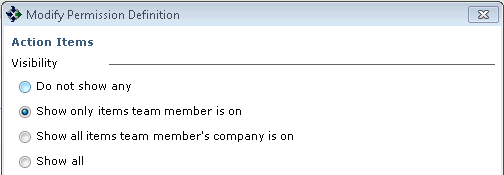
● Share with External (in the Related items tab) must be set you
yes for each action item.

● Action items now have a Discussion tab from which you can use the Add a Discussion Item dialog box to add discussion items. Discussion items appear in the Action Item form, and are available via Newforma to Newforma.
1 For remote action items, the Supporting Documents, Email Log, and Related items tabs are not available. The View Form task is also not available, and users can only add discussion items to remote action items; they cannot be edited or deleted.
Administration
● You can now change the column field values of multiple companies at once in the Project Center Administration activity center Companies tab by selecting the companies, right-clicking on them, and selecting Change Field Value > Column from the list.
● You can now change the column field values of custom fields for multiple items at once in the Project Center Administration activity center's Projects tab, Companies tab, and Contacts tab by selecting the items, right-clicking on them, and selecting Change Field Value > Custom Field from the list.
Contract Management
● Users who do not have a Contract Management role can now add email messages to contract management items via the Email Log tab in the various Contract Management Item activity centers as well as file email messages to contract management items from the Project Center Add-in for Microsoft Outlook.
● The following fields have been added to the XML for contract management forms: RelatedContractName, RelatedContractNumber, RelatedContractDate, RelatedContractStartDate, RelatedContractEndDate, RelatedContractFromCompanyContact, RelatedContractFromCompany, RelatedContractToCompanyContact, RelatedContractToCompany
Custom fields
You can now change the column field values of custom fields for multiple items at once in the Project Center Administration activity center's Projects tab, Companies tab, and Contacts tab, as well as the Project Team activity center, by selecting the items, right-clicking on them, and selecting Change Field Value > Custom Field from the list.
Forms
● You can now add up to 40 additional fields in the Additional Fields tab of the Modify Form Letter dialog box.
● The following fields have been added to the XML for contract management forms: RelatedContractName, RelatedContractNumber, RelatedContractDate, RelatedContractStartDate, RelatedContractEndDate, RelatedContractFromCompanyContact, RelatedContractFromCompany, RelatedContractToCompanyContact, RelatedContractToCompany
Newforma Contact Directory
You can now add up to 40 additional fields in the Additional Fields tab of the Modify Form Letter dialog box.
Newforma Info Exchange Server
The Newforma Info Exchange Server now supports IPv6.
Newforma Model Viewer Powered by VEO
New in version 10.1, Newforma Model Viewer Powered by VEO enables you to view 3D Building Information Models and linked views associated with project items in Project Center. Linking models or model views to PIM objects (such as action items) helps provide context and additional visual clues for the objects. Providing you with the ability to view these 3D model views and linked views from Autodesk Revit is a powerful tool for increasing collaboration across the project team. You must create a Newforma ID and install the Newforma Model Viewer to take advantage of this new feature.
1 You are not required to have Autodesk Revit installed to view the models using the Newforma Model Viewer.
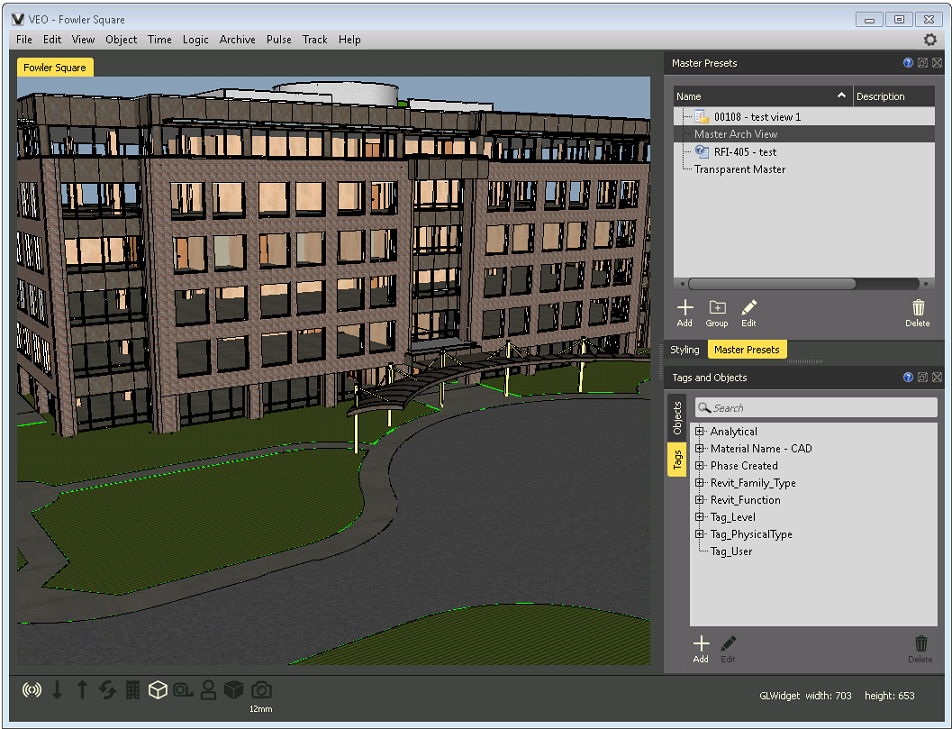
Newforma Project Center Server
The Newforma Project Center Server now supports IPv6.
Newforma Project Information Link (Revit)
● Many new enhancements have been made to Newforma Project Information Link, making it much simpler to map Revit items to Newforma items. See Use Newforma Project Information Link for more information.
● You
can now quickly synchronize Project Center properties with Revit parameters
for spaces, building elements, and record documents using the Synchronize
Rooms, Spaces, and Areas dialog box (shown here), the Synchronize
Building Elements dialog box, and the Synchronize
Sheets dialog box.
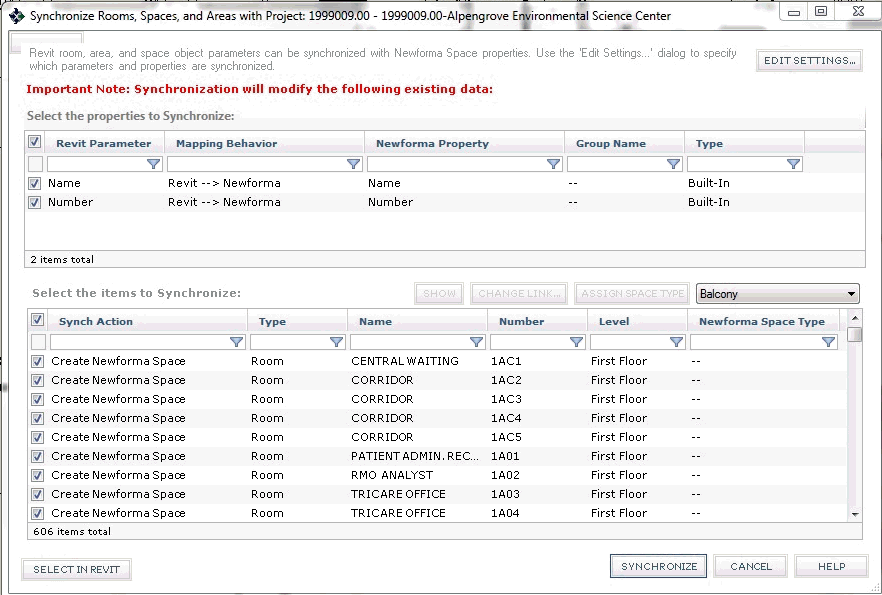
● You
can now create Project Center extended properties quickly and easily from
Revit parameters for building elements using the Edit
Settings for Building Element Properties dialog box by dragging and
dropping onto existing properties to match them, or you can create new
ones by clicking Create Matching Extended
Property.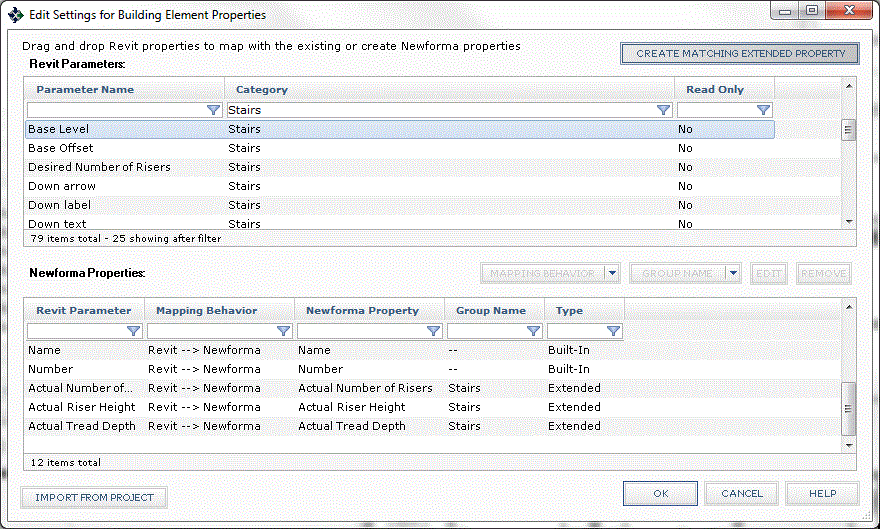
● You
can now create Project Center extended properties quickly and easily from
Revit parameters using the Edit
Settings for Spatial Index Extended Properties dialog box by dragging
and dropping onto existing properties to match them, or you can create
new ones by clicking Create Matching
Extended Property.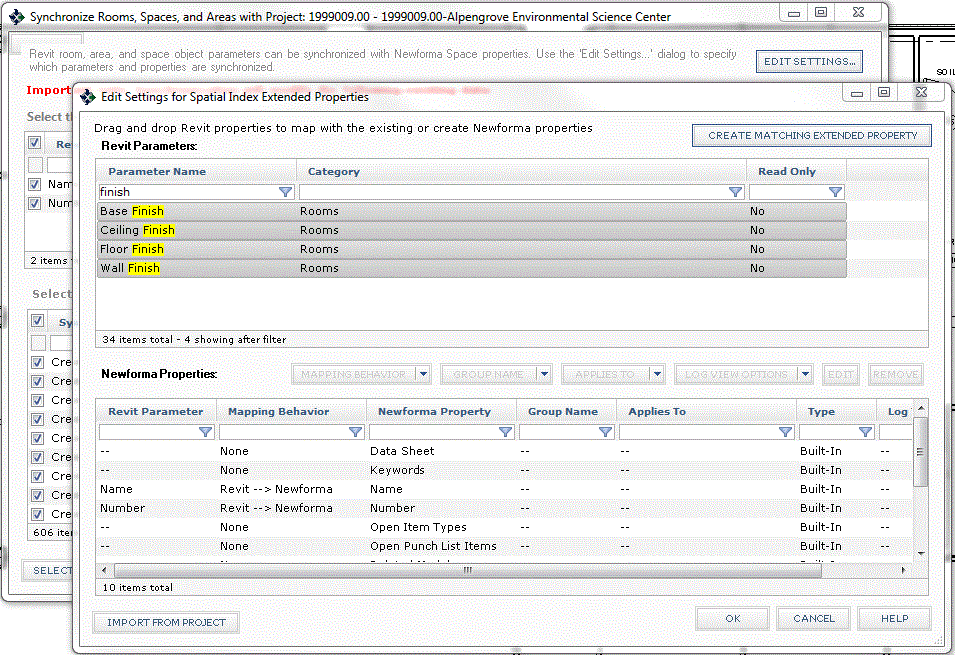
● You
can now create Project Center extended properties quickly and easily from
Revit parameters using the Edit
Settings for Document Control Properties dialog box by dragging and
dropping onto existing properties to match them, or you can create new
ones by clicking Create Matching Extended
Property.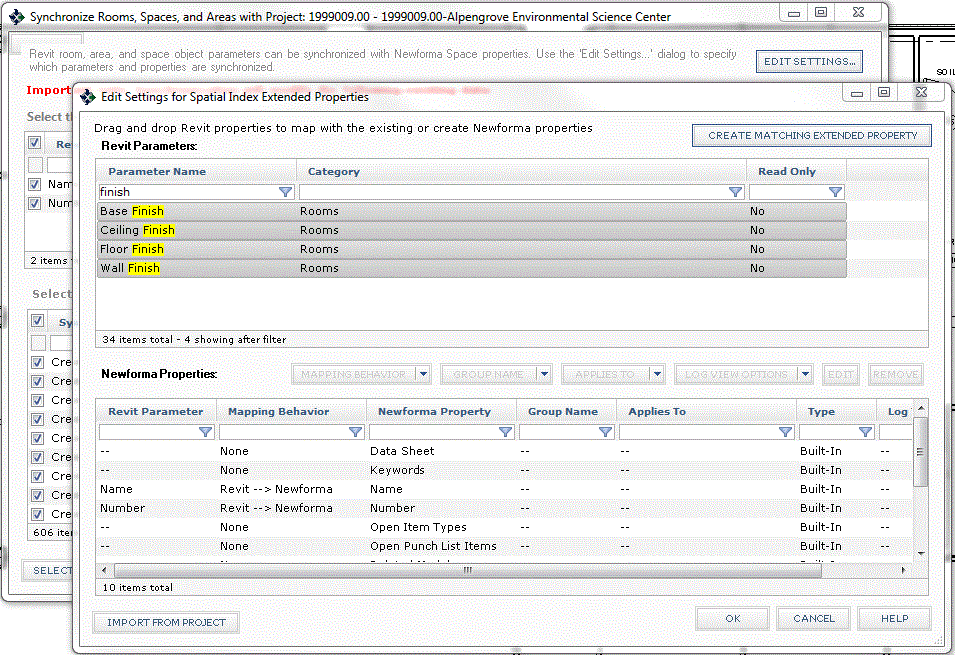
● You
can now change the synchronization direction of the parameter and property
mappings directly in the Edit
Settings for Building Element Properties dialog box, the Edit
Settings for Spatial Index Extended Properties dialog box (shown here),
and the Edit
Settings for Document Control Properties dialog box. See Use
Newforma Project Information Link for more information.
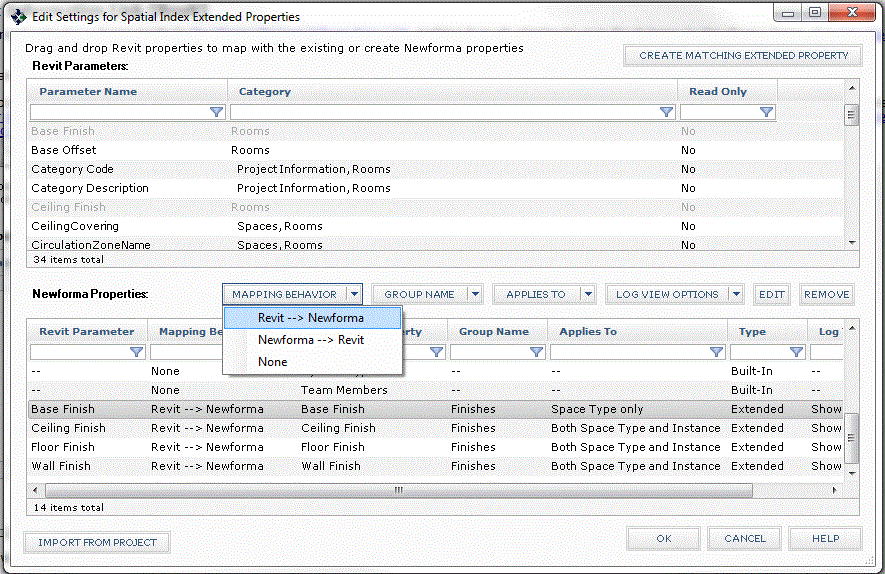
● You
can now import the mapping properties from another project using the Import
Other Project Mapping Properties dialog box, shown here, which is
accessed by clicking Import from Project
in the Edit
Settings for Building Element Properties dialog box, the Edit
Settings for Spatial Index Extended Properties dialog box, and the
Edit
Settings for Document Control Properties dialog box. See Use
Newforma Project Information Link for more information.
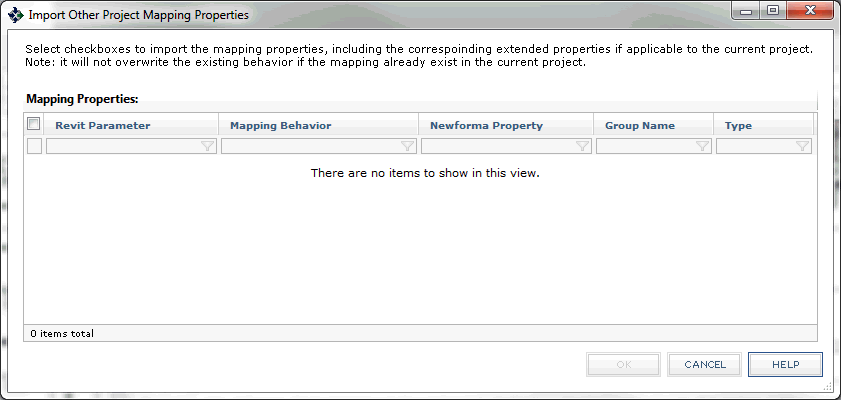
● You
can now use the drop-down list to select properties and change the group
name; previously added group names now pre-populate in the User
Defined Group Name dialog box when adding extended properties.
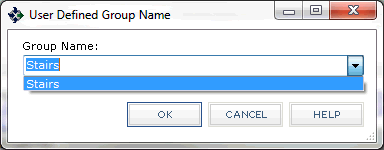
● Revit 2014 is now supported by the Newforma Project Information Link.
Newforma to Newforma (N2N)
The following additions and improvements have been made to Newforma to Newforma:
● You can now share action items via N2N.
● You can now import project team members from a remote project connected via N2N into the current project. From the Project Team activity center, click Import > From Connected Project from the Tasks panel to open the Choose Connected Company dialog box, followed by the Select Team Members dialog box.
● The ID number the sender enters for
a Project Center item becomes both the ID
and the Sender ID in the version
of the item that is received via N2N,
as shown here:

● When a recipient
receives a Project Center
item via N2N that contains custom
keywords
that are not available in the recipient's version of Project Center, the
new Undefined
Keywords dialog box opens. This dialog box lists the undefined custom
keywords, as shown below. After clicking
OK from this dialog box and the item's dialog
box, the undefined keywords are accepted and are kept in the database
for that project item even though they aren't part of the given keyword
list. At this point the recipient's
version of Project Center will work with those keywords despite the fact
that they aren't part of the global keyword
list that the field uses.
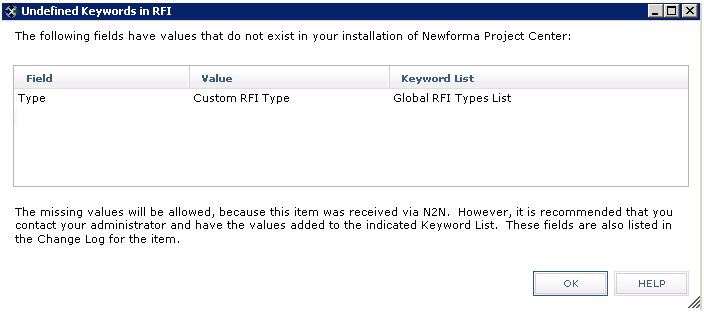
● Related
to this feature, the fields in the received item containing custom keywords
are bolded and underlined, as shown here:

● You can now share contract management items via N2N using the Send and Send and Close tasks.
● Contract management
items that were created and sent before an N2N
connection is established can now be responded to and sent via N2N after
the connection is established. When the recipient clicks the following
link in the notifying email message, the Missing
Contract Management Item dialog
box opens from which the recipient can select the matching item to
link to.

● The following
message now pops up to notify users that an N2N
connection is available. Clicking it open the new Available
Newforma to Newforma Connections dialog box.
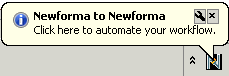
● Incompatibilities between versions are now indicated where appropriate.
Revit
Revit 2014 is now supported by the Newforma Project Information Link.
Roles
● Users who do not have a Professional role can now add email messages to items via the Email Log tab in the various activity centers under the Professional category as well as file email messages to Project Center items from the Project Center Add-in for Microsoft Outlook.
● Users who do not have a Contract Management role can now add email messages to contract management items via the Email Log tab in the various Contract Management Item activity centers as well as file email messages to contract management items from the Project Center Add-in for Microsoft Outlook.
Project Team
You can now change the column field values of custom fields for multiple team members at once in the Project Team activity center by selecting the members, right-clicking on them, and selecting Change Field Value > Custom Field from the list.
Punch lists
● You can now select multiple punch lists and add a discussion item to them all at once by clicking Add Discussion Item from the Tasks panel of the Punch List activity center.
● Full discussion logs and their authors are now available when creating custom reports. Two new punch list report templates are available that include discussion logs: Punchlist Images and Discussion Log (docx) and Punchlist with Discussion Data (Smartmarker Excel template). You can also create your own templates to include discussion logs.
● When you enter text in a punch list's Element or Description fields, Project Center lists matching text.
● When you enter an Element, the first alphabetical Description for that element is entered by default.
● When you change the value in a punch list's Element field, the Description is no longer changed. The previous value is kept.
VEO
See Newforma Model Viewer Powered by VEO above.
New and Improved in Version 10.0
Administration
● The new Project Center Administration Activity Center Custom Fields tab enables you to create custom fields for contacts, companies, project team members, and projects.
● In the Create a New Project dialog box and the Edit Project Settings dialog box, the Action Items tab, Contract Management tab, Document Control tab, Punch Lists tab, and the Transmittals tab have all been combined into the new Activity Center Setup tab, shown below.
● A
new field for configuring a default response due date for contract management
items has been added to the new Activity
Center Setup tab:
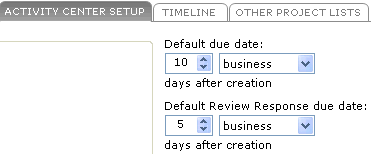
● Filtering servers now automatically organizes and determines which namespaces to index. From Seventh - Ninth Edition, administrators had to explicitly configure which file servers a filter server would process. Now the filtering server does it automatically.
● The Newforma Touch and Newforma to Newforma add-on features have been removed from the Project Center Administration Activity Center Licensing tab and are now included with all subscriptions.
● A new role
called Financial Manager has been
added to the Modify
User dialog box, as shown here. Selecting this role enables the user
to view/create/edit/delete contracts,
potential
change orders, change
orders, and change
order proposals.
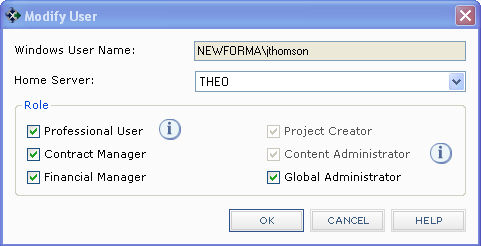
● Use the new Provide Direct Download Links on Incoming Transfer Notifications option in the Info Exchange tab of the Create a New Project dialog box and the Edit Project Settings dialog box to automatically add links to the notification email messages sent for uploaded transfers that allow recipients to directly download file transfers without having to login to Project Center. It also allows recipients to partially download the files in the file transfer one file at a time with separate links for each.
1 For upgrades to Tenth Edition, this option will not be enabled. It will be enabled for all new projects by default.
● A new setting
for preventing file transfers from contract
management closing actions from expiring on Info Exchange has been
added to the Info Exchange tab
of the Create a New Project dialog box
and the Edit Project Settings dialog
box. Mark the Do Not Expire Transfers
Associated with CM Closing Actions checkbox, as shown here, to
prevent expiration. This includes all Respond
and Close and Send and Close
tasks.

● Use the new
Include Transmittal in Contents (Instead
of Email Attachment) option in the Info
Exchange tab of the Create a New
Project dialog box and the Edit
Project Settings dialog box Mark this checkbox to include the transmittal
PDF file with the contents of a file transfer (as shown below) instead
of as an attachment in the file transfer email notification. If cleared,
the transmittal PDF file will be attached to the notification email message
but not included in the contents of the file transfer.

The transmittal PDF file will also be listed on Info Exchange, as shown
here:
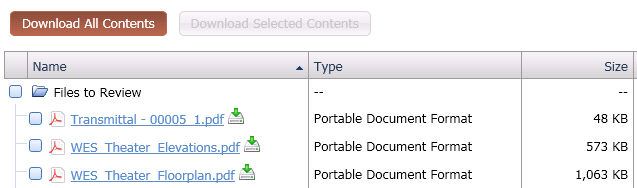
● Project Center now automatically attempts to perform OCR scanning of images within PDF files (and only in PDF files), and indexes any text that it finds. The text found in the images is then searchable and will appear in the search results. See Search Scanned Documents (OCR) for more information.
● AutoCAD 2013 files are now indexed and searchable.
● The Modify
Permission Definition dialog box has a new Hide
Workflow Details User Was Not Part of checkbox that applies to
internal Project Center users. Selecting this feature hides subject links
and workflow links, such as forwarded file and date links, from the team
member it is applied to (unless the team member's name is on it). The
other information will still be displayed.
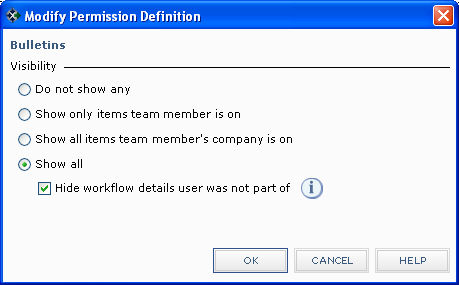
● Project Center
now automatically locks items when they are opened by a user. Locking
items prevents multiple users from updating an item at the same time.
When an item is opened, other users will still be able to open a read-only
version of the item, but will not be able to edit it. Use the new Project
Item Locks dialog box to see which Project Center items
are locked in the current project,
and to unlock locked items:

● You can now automatically number change orders based on their related contract numbers (which makes the Contract field for change orders required). This option can be set by an administrator in the Edit Project Settings dialog box, as shown here:
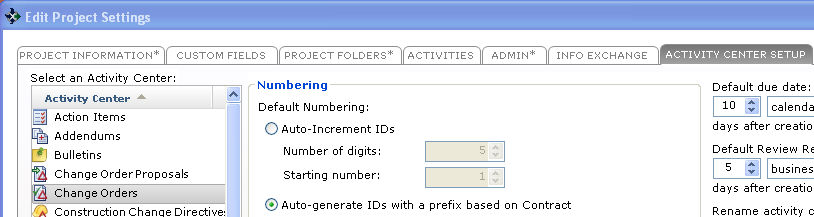
● Using permission sets, you can now assign create/edit/close/admin rights to internal and external users for each activity center on Info Exchange.
● You can now create a new permission set based on an existing one by clicking Add Similar from the Project Center Administration Activity Center Permission Sets tab.
● Approve and No Action Taken keyword types have been added to the Close and Send and Close categories in the Project Center Administration Activity Center Keywords tab.
Building Information Management
● The Building Information Management Activity Center has been renamed Building Models and Elements Activity Center.
● The default view is now Models (previously it was Elements).
Client Auto-Update
There is now a Rescan button in the Client Install Configuration dialog box that enables administrators to re-scan and validate all existing Project Center client images. If there are Project Center client image files already defined, put the files in the auto-update folder, then click this button to have Project Center re-scan and validate all Project Center client images.
Change Orders
Change orders have been greatly enhanced in Tenth Edition and are now a part of the commitments workflow process. Refer to the Change Orders Help topic for more information and to get started. Some of the new features include:
● New Schedule of Values, Scope, Contract Docs, and Preview tabs.
● More integration with contracts, and integration with the new potential change orders feature.
● The View Form task now opens the actual change order document that you can print and send to other contacts via email or Info Exchange. It uses the form template selected in the Form Template field of the Create a Change Order dialog box or the Log a Received Change Order dialog box.
Contract Management
● Contract management now includes addendums; bulletins; change order proposals; change orders; construction change directives; contracts; cost codes; daily reports; potential change orders; project publisher; proposal requests; punch lists; RFIs; site visits, sketches and supplemental drawings; submittals; and supplemental instructions.
● A new field
for configuring a default response due date for contract management items
has been added to the new Activity Center
Setup tab in the Create
a New Project dialog box and the Edit
Project Settings dialog box:
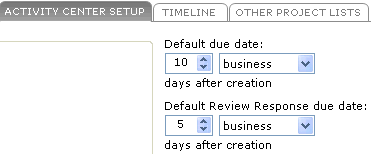
● A new setting
for preventing file transfers from contract
management closing actions from expiring on Info Exchange has been
added to the Create
a New Project dialog box and the Edit
Project Settings dialog box. Mark the Do
Not Expire Transfers Associated with CM Closing Actions checkbox,
as shown here, to prevent expiration. This includes all Respond
and Close and Send and Close
tasks.

● You can now have Project Center send out reminder notifications for expected addendums; bulletins; change orders; change order proposals; construction change directives; contracts; proposal requests; submittals, and supplemental instructions by marking the Remind checkbox in the Expected Item dialog box (for example, the Expected Submittal dialog box).
● The following columns have been added to contract management workflow activity centers: Last Reviewed, Review Days, Review Due Back, and Closed Date.
● You can now automatically number change orders based on their related contract numbers (which makes the Contract field for change orders required). This option can be set by an administrator in the Edit Project Settings dialog box, as shown here:
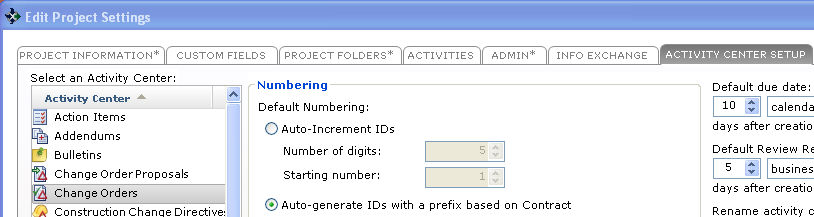
● Approve and No Action Taken keyword types have been added to the Close and Send and Close categories in the Project Center Administration Activity Center Keywords tab.
● An Associated Files tab has been added to Close Contract Management Item dialog boxes to associate files with the close action.
● When creating an expected resubmission, you can now select to open the expected resubmitted contract management item by marking the Open Expected Resubmittal checkbox in the Create an Expected Resubmission dialog box.
Contracts
Contracts have been greatly enhanced in Tenth Edition and are now a part of the commitments workflow process. Refer to the Contracts Help topic for more information and to get started. Some of the new features include:
● New Schedule of Values, Scope, Contract Docs, and Preview tabs.
● More integration with change orders, and integration with the new potential change orders feature.
● The View Form task now opens the actual contract document that you can print and send to other contacts via email or Info Exchange. It uses the form template selected in the Form Template field of the Create a Contract dialog box or the Log a Received Contract dialog box.
Custom Fields
The new Project Center Administration Activity Center Custom Fields tab enables you to create custom fields for contacts, companies, project team members, and projects.
Daily Reports
New in Tenth Edition, you can now log daily reports using the Daily Reports activity center.
Document Control (Record Documents)
● You can now re-issue previous revisions of record documents by clicking Issue Selected Record Document > Latest/Select Revision from the Tasks panel of the Document Control activity center.
● Two new document
control types have been added to the Choose
Type dialog box: Contract Exhibit
and Specification. These types
are also used in the Contract Docs
tab for contracts and change orders.
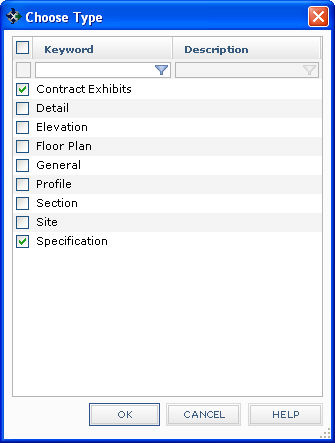
● A new Advanced Linking dialog box has been added that enhances locating and linking of project files to record documents.
Error Message Improvements
Project Center error messages now contain URL links to related articles in Newforma's Support Knowledgebase containing detailed information about the errors.
Field Notes
New in Tenth Edition, you can now log and track field notes from your Smartphone or tablet and sync them with Project Center, or you can log them directly in the Field Notes Activity Center.
File Transfers
● The new Request a File Transfer dialog box provides an easy way for Project Center users to request a file transfer for a particular project from any contact (internal or external), and makes it simple for the contact receiving the request to fulfill it. The file transfer then becomes a permanent part of the project record. See the Request a File Transfer Workflow Example topic for more information.
● Use the new Provide Direct Download Links on Incoming Transfer Notifications option in the Create a New Project dialog box and the Edit Project Settings dialog box to automatically add links to the notification email messages sent for uploaded transfers that allow recipients to directly download file transfers without having to login to Project Center. It also allows recipients to partially download the files in the file transfer one file at a time with separate links for each.
1 For upgrades to Tenth Edition, this option will not be enabled. It will be enabled for all new projects by default.
● A new setting
for preventing file transfers from contract
management closing actions from expiring on Info Exchange has been
added to the Create
a New Project dialog box and the Edit
Project Settings dialog box. Mark the Do
Not Expire Transfers Associated with CM Closing Actions checkbox,
as shown here, to prevent expiration. This includes all Respond
and Close and Send and Close
tasks.

● When sharing folders, marking the Save a Record Copy of the Published Files checkbox in the Create Shared Folder dialog box now creates and saves a new record copy of the published files every time the shared folder is manually synced.
● Info Exchange now integrates with the following cloud service providers: Box, Google Drive, and Dropbox. All file transfers initiated from Project Center and Info Exchange can be delivered to the company's cloud service provider. All Info Exchange users, both internal and external, can now manually or automatically sync files to their cloud service provider. An administrator can configure cloud interaction for all projects in the Project Center Administration Activity Center Servers tab, or per project in the Edit Project Settings dialog box.
Financial Manager role
A new role called Financial Manager
has been added to the Modify
User dialog box, as shown here. Selecting this role enables the user
to view/create/edit/delete contracts,
potential
change orders, change
orders, and change
order proposals.
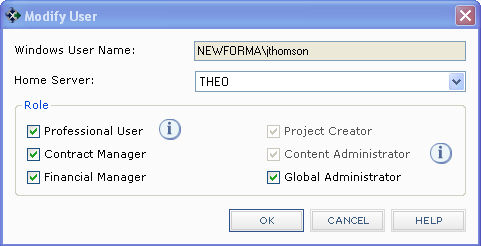
Forms
● InfoPath form templates have been replaced by newly designed Microsoft Word templates, which are now available in all activity centers.
● Users new to Tenth Edition will get the new Microsoft Word templates.
● For Project Center users upgrading from Ninth Edition - if no templates were modified in Ninth Edition, the old templates will be overwritten with the new Word templates; if templates were modified, Project Center backs up and saves the templates that were customized, but overwrites any templates that were not customized.
Help
You can now search for exact phrases in the Help system by putting the phrases in parentheses in the Help Search field.
Meeting minutes
● You can now choose how to send a meeting minutes form through the Send Options dialog box.
● To show meeting
minutes, move the appropriate Calendar
items to the Show list ( in the
Info Exchange tab of the Edit
Project Settings dialog box), as shown here:
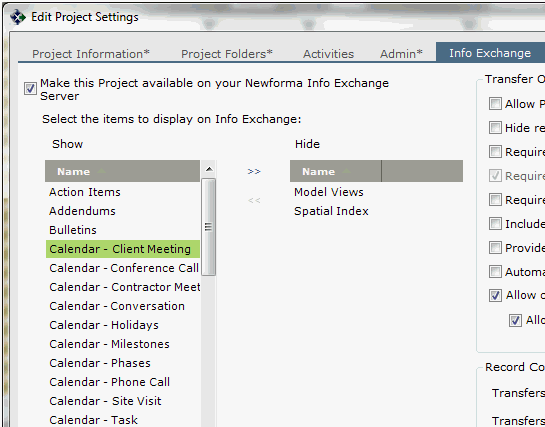
Newforma Contact Directory
Many new fields and columns have been added to the Newforma Contact Directory and its related dialog boxes.
Newforma ID
For members of the AEC industry who access a variety of Newforma websites and accounts, Newforma ID is a username you can use for everything you do using Newforma software. Newforma ID simplifies access your Newforma projects, products, and services including:
• Projects managed via Newforma Project Cloud;
• Projects hosted and managed via Info Exchange;
• Project information available via the Newforma Mobile Apps;
• Cloud delivery of file transfers and shared folders.
Newforma Info Exchange activity center
● Supporting documents can now be shared with external project team members from activity centers throughout Newforma Info Exchange. To configure files to be shared from a Project Center item, go to the item's Supporting Documents tab, select the files, and click Share with External > Yes, as shown here:

● Also, a new Shared column has been added to all Supporting Documents tabs to indicate whether the files are able to be shared with external project team members.
● You can now opt to automatically notify recipients and interested parties when an action item is created or updated in Info Exchange by selecting the Send Change Notification Email option on the Action Item page.
● When sharing folders, marking the Save a Record Copy of the Published Files checkbox in the Create Shared Folder dialog box now creates and saves a new record copy of the published files every time the shared folder is manually synced.
Newforma Info Exchange - Website
● Info Exchange now has its own Viewer, which is the web equivalent of the Newforma Viewer. Internal and external users can use it to view and mark up files transferred to them via Info Exchange and then publish them back to Info Exchange for other users to view and mark up. Refer to the Viewer's online Help for more information.
● Info Exchange users can now open PDF files from forms.
● Info Exchange now integrates with the following cloud service providers: Box, Google Drive, and Dropbox. All file transfers initiated from Project Center and Info Exchange can be delivered to the company's cloud service provider. All Info Exchange users, both internal and external, can now manually or automatically sync files to their cloud service provider. An administrator can configure cloud interaction for all projects in the Project Center Administration Activity Center Servers tab, or per project in the Edit Project Settings dialog box.
Newforma Mobile Apps
Newforma® mobile apps put project information at your fingertips where you need it, even when you are in the field. Use your Newforma ID to logon to your mobile apps to easily access your project data. Refer to Newforma Mobile Apps to get started.
Newforma Project Information Link
The Project Center Add-in for Autodesk Revit has been renamed Newforma Project Information Link.
Newforma Viewer
● You can now easily copy and paste text from PDF files from the Newforma Viewer into other applications. When a PDF file is open in the Newforma Viewer, click Edit > Select PDF Text, select the text, and then click Copy Text to Clipboard. You can then paste the text wherever it needs to go.
● The Tenth Edition Newforma Viewer opens, previews, and navigates PDF files much more quickly than previous versions.
● AutoCAD 2013 files are now supported.
● Newforma Info Exchange now has its own Viewer, which is the web equivalent of the Newforma Viewer. Internal and external users can use it to view and mark up files transferred to them via Info Exchange and then publish them back to Info Exchange for other users to view and mark up. Refer to the Viewer's online Help for more information.
Permission Sets
● The Modify
Permission Definition dialog box has a new Hide
Workflow Details User Was Not Part of checkbox that applies to
internal Project Center users. Selecting this feature hides subject links
and workflow links, such as forwarded file and date links, from the team
member it is applied to (unless the team member's name is on it). The
other information will still be displayed.
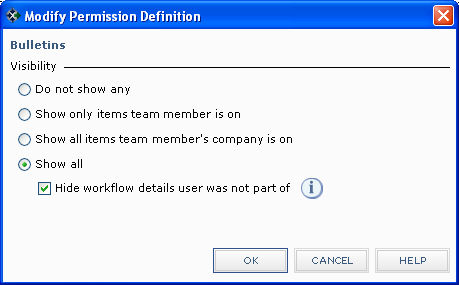
● Using permission sets, you can now assign create/edit/close/admin rights to internal and external users for each activity center on Info Exchange.
● You can now create a new permission set based on an existing one by clicking Add Similar from the Project Center Administration Activity Center Permission Sets tab.
Potential Change Orders
New in Tenth Edition, you can now log and track potential change orders using the Potential Change Orders activity center.
Project Center Add-in for Autodesk Revit
The Project Center Add-in for Autodesk Revit has been renamed Newforma Project Information Link.
Project Center Miscellaneous
● From the Related Items tab in activity centers
and dialog boxes throughout Project Center, you can now create web links
and relate them to Project
Center items by clicking the new Create
Related > Web Link option, which opens the Create
Web Link dialog box. After you create the web link, it is automatically
related to the selected item. After it is entered, the Relation
Type column will indicate Web
Link, and users can double-click on it to open the website.
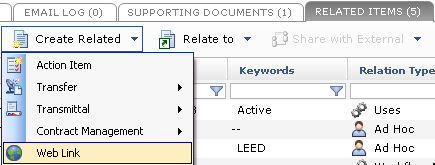
● The Create Related Web Link feature enables Project Center items to be associated with items in other external applications.
● A new Related Project Items column has
been added to most activity centers (it is not part of the Project
Email activity center or the Project
Files activity center). This column, hidden by default, is a text
version of the Project Center item
icons in the Related Items column.
The text will appear in reports. Related items such as record copies,
related transfers, and child document sets, will not be listed.

● PDF files are now displayed correctly when Adobe Reader is not available and on 64-it machines.
Project Team
Many new fields and columns have been added to the Project Team activity center and its related dialog boxes.
Punch Lists
You can now assign a project team member as the responsible party for a punch list item using iPad and Android devices in the field.
Reports
● You can now create and use custom report templates to generate log reports specific to each activity center. Once the report templates have been created, an administrator can configure Project Center to use them. See Reports Overview and Configure Project Center to Use Custom Report Templates in Activity Centers for more information.
● Contracts come with additional report templates. The specialized reports for contracts are located under Templates\Tenth Edition\Contracts\Report Templates. You can access them from the Create a Report dialog box when it is opened in the Contracts activity center.
Request a File Transfer
See File Transfers above.
Roles
A new role called Financial Manager
has been added to the Modify
User dialog box, as shown here. Selecting this role enables the user
to view/create/edit/delete contracts,
potential
change orders, change
orders, and change
order proposals.
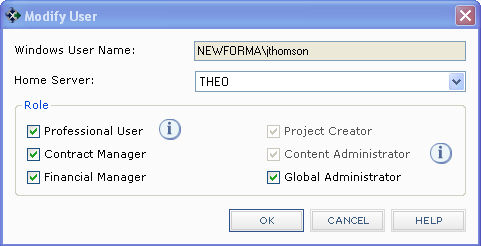
Search
● Project Center now automatically attempts to perform OCR scanning of images within PDF files (and only in PDF files), and indexes any text that it finds. The text found in the images is then searchable and will appear in the search results. See Search Scanned Documents (OCR) for more information.
● AutoCAD 2013 files are now indexed and searchable.
● When searching filenames, search now uses and (instead of or)as the parameter when using multiple search terms. For example, if you enter parking west in the Search field, only filenames that contain both terms will be returned (such as west_parking.dwg) instead of all files that contain either of those terms (west_lighting.dwg and parking_1.dwg would not be returned).
Site Visits
New in Tenth Edition, you can now log site visits using the Site Visits activity center.
Templates
● You can now create and use custom report templates to generate log reports specific to each activity center. Once the report templates have been created, an administrator can configure Project Center to use them. See Reports Overview and Configure Project Center to Use Custom Report Templates in Activity Centers for more information.
● InfoPath form templates have been replaced by newly designed Microsoft Word templates, which are now available in all activity centers.
● Users new to Tenth Edition will get the new Microsoft Word templates.
● For Project Center users upgrading from Ninth Edition - if no templates were modified in Ninth Edition, the old templates will be overwritten with the new Word templates; if templates were modified, Project Center backs up and saves the templates that were customized, but overwrites any templates that were not customized.

